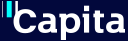Before your assessment
After your assessment
Join the video call
Any questions?
During your video assessment
Let us know if you would like to...
- Change your appointment - it's really important that you keep your appointment. If you don't, we will return your claim to the DWP. If you cannot keep your appointment for any reason, tell us straight away. You can only change your appointment once.
- Request a language translator or British Sign Language interpreter
- Request an appointment with a health professional of a specific gender
If you are looking for information about the video relay service for British Sign Language users, find out more here.
What you need for your assessment
- A desktop computer, laptop, tablet, or mobile phone that has a front-facing camera, speakers, and a microphone
- A good, stable internet connection. If you can watch a video online without any problems, your internet connection should be suitable for a video assessment
- A private, well-lit area where you will not be disturbed
- One of these browsers:
- Safari (Apple computer, iPad or iPhone)
- Google Chrome (Windows computer or Android tablet/smartphone)
- Microsoft Edge (Windows computer)
Click here for more information about what you will need for your video assessment.
If you are using a Samsung mobile phone for your video assessment, you may have an issue with your browser. If you see the screen below, please copy and paste the link to the waiting room into Google Chrome. If you do not already have Google Chrome, you can click here to download it. You could also try using a different device, if you have one.
If you do not have one or more of the above, or your health condition or disability means that you are not able to take part in a video assessment, please contact us straight away. This is so that we can discuss the best way to carry out your assessment.
Check your device is set up correctly
It is useful to check that your device is set up correctly before your video assessment. Please click here to test your device.
If your device is set up correctly, you will see this screen saying 'You are ready to make calls'.
If we notice that something isn't quite right, you may see this screen.
This is usually easy to fix, click here for more information on how to get your device ready for your video assessment.
New evidence
If you have any new evidence of how your health condition or disability affects your daily life, please discuss this with the health professional. You will need to send a copy of this to the DWP after your assessment.
Please send any new evidence to:
Freepost RTEU-HAGT-SLBL
Personal Independence Payment 1
Mail Handling Site A
Wolverhampton
WV98 1AA
Who can join you at your assessment?
We encourage you to have someone with you during the assessment. This could be a friend, family member, carer or support worker. They should not speak for you, but they can help you to answer any questions or explain the difficulties you face more clearly. If your companion cannot be with you in person, we can add them to the video call. Just let the health professional know at the beginning of the assessment.
Your companion will need a device with a front-facing camera, speakers, microphone and an internet connection.
Here is a step by step guide on how to join your video assessment and what you can expect to see.
Step 1
Click here to start your video assessment.
Step 2
After clicking the link, you may see the screen below. Please read this and select 'Continue'. Remember to select 'Allow' on the next screen.

Step 3
You will see the screen below. Please click ‘Enter Waiting Area’.
Step 4
Please read the information on the screen and select 'Next Step'.
Step 5
Enter your name, telephone number and date of birth. Select 'Next step'.
Step 6
Please read and accept the Terms and Policies by ticking the box. Then select 'Enter Waiting Area'.
Step 7
You will then be entered into the waiting area.
The health professional will start the video assessment at the time of your appointment and you will be able to see and hear each other.
If you are having difficulties joining the waiting room, please contact us as soon as possible.
Step 8
The health professional will identify themselves by telling you their name and saying that they are from Capita PIP.
They will then need to ask you some identification questions before your assessment can go ahead.
Step 9
If your companion is not with you in person and you would like them to be added to the video call, please let the health professional know. They will ask you for your companion's telephone number or email address and your companion will receive a link to join the video assessment.
Your companion needs to be ready at the time of your assessment and they will also need a device with a front-facing camera, speakers, microphone and an internet connection.
Once your companion joins, you will be able to see yourself, your companion and the health professional.
Our health professionals are specially trained to carry out functional assessments. It is important to remember that the assessment is not medical, so the health professional is not looking to diagnose your symptoms or recommend treatment. Instead, it will focus on how your health condition or disability impacts your day-to-day life.
The health professional will ask you how you manage your daily activities and will record your answers on a laptop. This is your opportunity to explain how your health condition or disability affects you.
The assessment will take as long as is necessary for the health professional to gather the information they need - this is usually around an hour.
As part of the assessment, the health professional may ask you to complete some basic movements. If you feel you cannot complete these movements without discomfort or pain, please let the health professional know. You will not need to adjust any clothing or have a physical examination.
The health professional may also be able to see some of the difficulties that you have with certain tasks during the time you spend together. They will include these observations in their report.
Once the assessment has been completed, the health professional will end the video call.
Back to top
Experiencing difficulties during the call
If for any reason the signal drops out during your video call, or there are technical difficulties, please try to re-join.
If there are still issues, the assessment will continue over the phone.
You can read more about telephone assessments here.
The health professional will write a report for the DWP.
The report will be based on the evidence you have provided as well as anything you discussed during your assessment.
They will send the report to the DWP so they can make a decision on your claim.
The DWP will look at your claim and all supporting information. This includes the assessment report, your ‘How your disability affects you’ form and any other evidence you have provided.
Once they have made their decision, they will write to you to tell you if you can get PIP. This letter will also tell you what to do next if you do not agree with the decision.
When you get your decision letter, if you want a copy of the assessment report, or you have any questions about your claim or the decision, please phone the DWP (Monday-Friday 9am-5pm) on 0800 121 4433 (textphone: 0800 121 4493).
If you have hearing or speech difficulties, you can also contact DWP through Relay UK or their Video Relay Service.
To find out more about PIP decisions, watch this short video.
How PIP is awarded